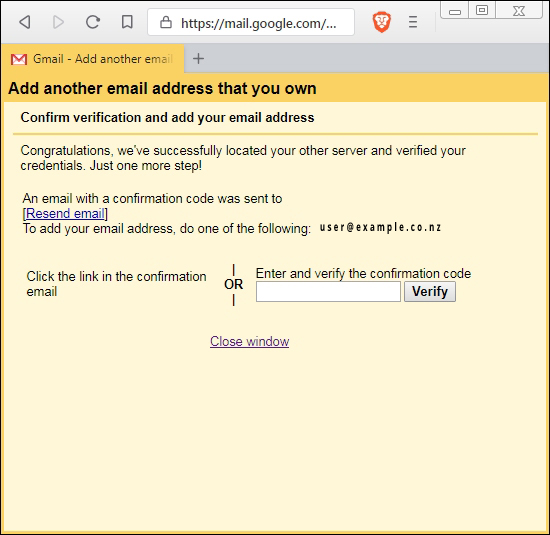More Than Just Web Design | INTERNET ENGINEERING | APPLICATION | DESIGN
Forwarding email can be unreliable. To the receiving mail server, it can look like spam is being sent, or that messages are being sent from an unauthorised source if the sender has bothered to set up Domain Keys or Sender Protection Frameworks. This can result in messages being dropped and even worse, your mailbox can become blacklisted resulting in you being unable to send messages to anybody.
The solution is to configure Gmail to collect messages for you, rather than having them forwarded on. This does introduce a slight delay, but no more than a couple of minutes.
Configuring Gmail
1) Login to gmail at https://www.gmail.com. Once you are logged in, click the gear icon, and click settings.
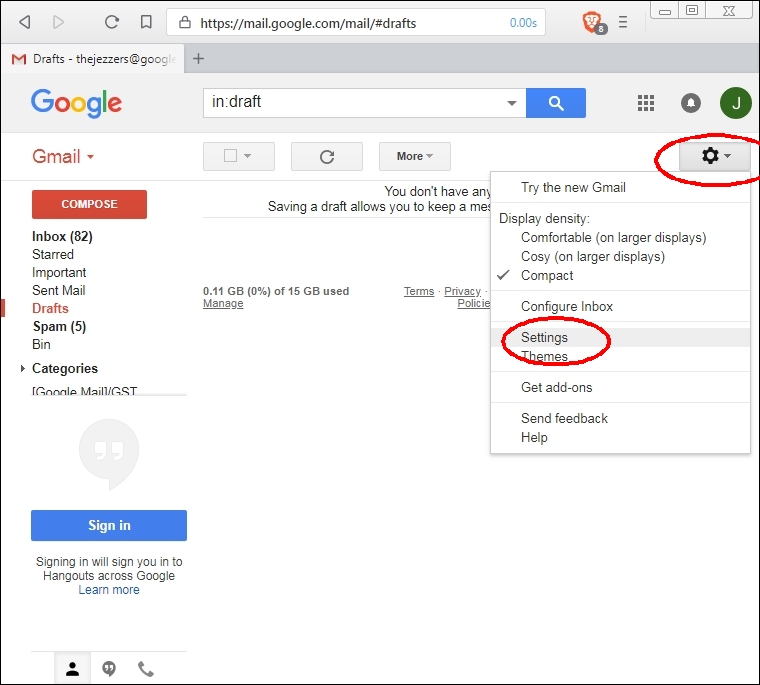
2) Click the Accounts and Import tab
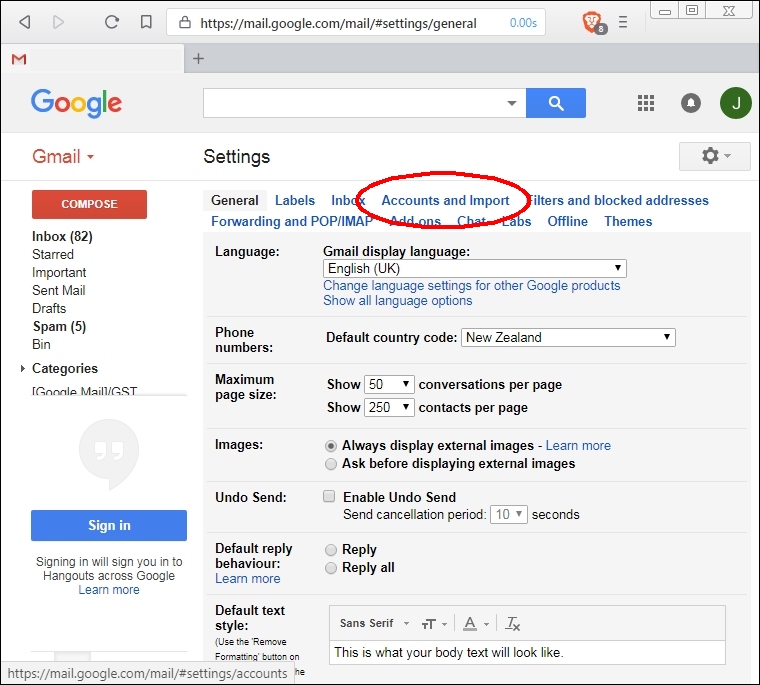
3) Click Add a POP3 mail account that you own
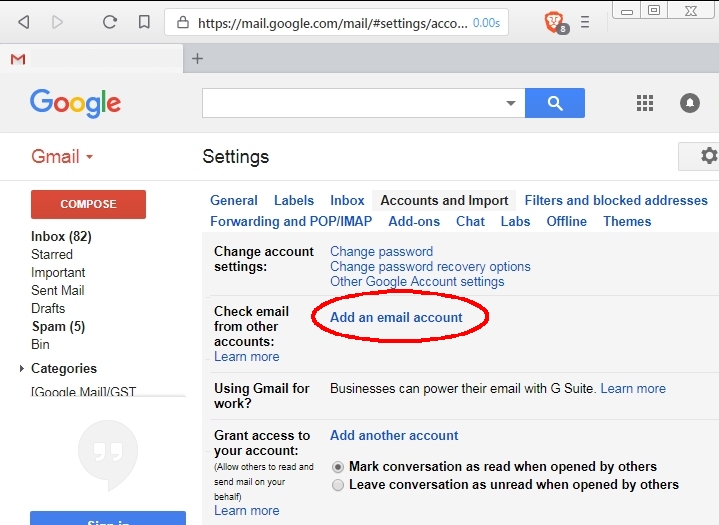
4) In the popup window, type your email address, e.g.
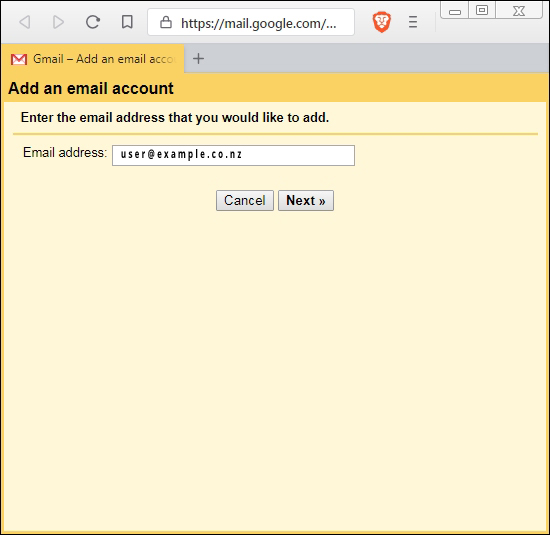
5) In the Username field, enter your full email address, just as it is shown next to the Email address label, e.g.
Set you POP Server to be jeromail.nz
Do not check the Leave a copy checkbox, otherwise your mailbox will eventually fill up and no more mail will be received.
Check the secure connection checkbox.
Make sure the Port is set to 995.
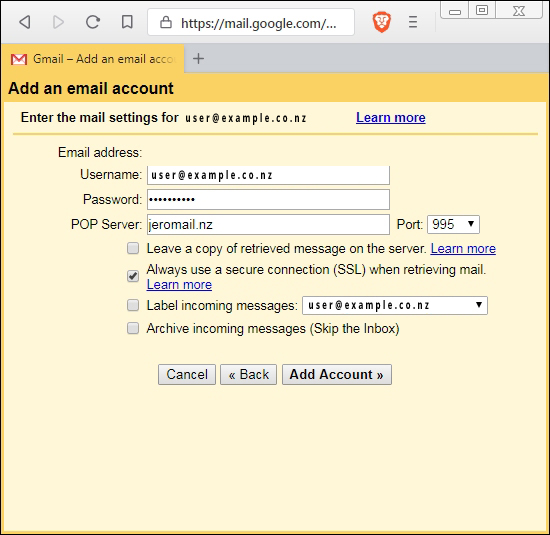
6) Click Next to configure outgoing mail
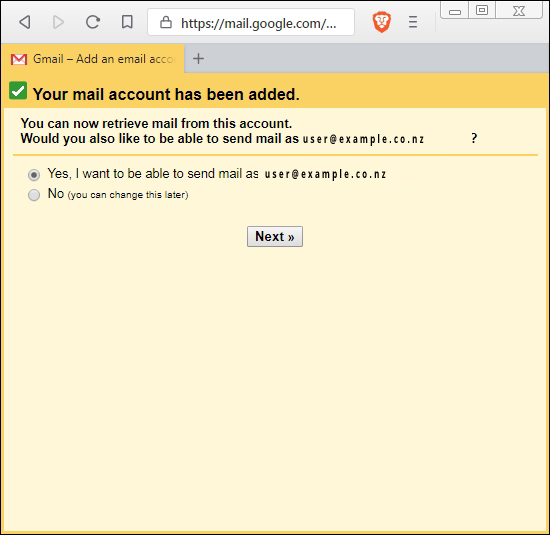
Set the SMTP server to jeromail.nz
Set the username to your email address, e.g.
The password is the same as your incoming password
Ensure your check the TLS(recommended) option
Set the Port to 587
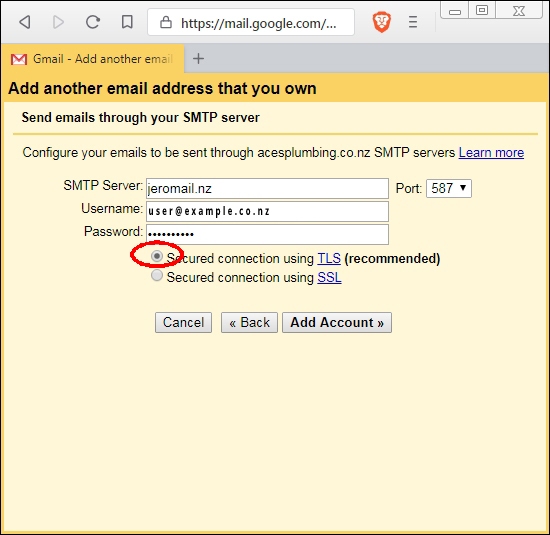
Click Add Account. This will send you an email with a confirmation code in it, which you need to enter in the last screen, and click Verify. The email can sometimes take a few seconds to arrive, so be patient. You will need to retrieve the email through the webmail link we send you along with your account details.